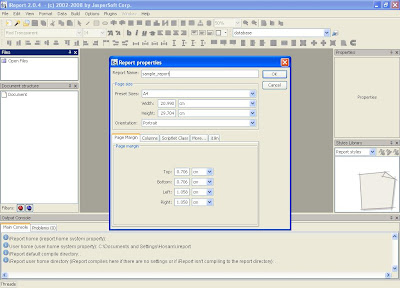Microsoft WS08 Virtualization Hyper-V RC now available
I've received that from Kareem Salah(IT Professional Audience Marketing Manager Microsoft Egypt)
I am very happy to announce that we have released the Release Candidate (RC) version of Hyper-V (Windows Server 2008 Virtualization Technology). This release candidate is a feature-complete version of Hyper-V.
You can download the update for Hyper-V RC here (http://www.microsoft.com/downloads/details.aspx?FamilyId=DDD94DDA-9D31-4E6D-88A0-1939DE3E9898&displaylang=en ) and experience the improved stability, usability and performance and also test the support for additional guest operating systems. Kindly note that Hyper-V will be integrated with your existing Windows Server 2008 x64 as an update to simplify the integration process.
Key Features of Hyper-V:
· New and Improved Architecture. New 64-bit micro-kernelized hypervisor architecture enables Hyper-V to provide a broad array of device support methods and improved performance and security.
· Broad OS Support. Broad support for simultaneously running different types of operating systems, including 32-bit and 64-bit systems across different server platforms, such as Windows, Linux, and others.
· Symmetric Multiprocessors (SMP) Support. Ability to support up to four multiple processors in a virtual machine environment enables you to take full advantage of multi-threaded applications in a virtual machine.
· Network Load Balancing. Hyper-V includes new virtual switch capabilities. This means virtual machines can be easily configured to run with Windows Network Load Balancing (NLB) Service to balance load across virtual machines on different servers.
· New Hardware Sharing Architecture. With the new virtual service provider/virtual service client (VSP/VSC) architecture, Hyper-V provides improved access and utilization of core resources, such as disk, networking, and video.
· Quick Migration. Hyper-V enables you to rapidly migrate a running virtual machine from one physical host system to another with minimal downtime, leveraging familiar high-availability capabilities of Windows Server and System Center management tools.
· Virtual Machine Snapshot. Hyper-V provides the ability to take snapshots of a running virtual machine so you can easily revert to a previous state, and improve the overall backup and recoverability solution.
· Scalability. With support for multiple processors and cores at the host level and improved memory access within virtual machines, you can now vertically scale your virtualization environment to support a large number of virtual machines within a given host and continue to leverage quick migration for scalability across multiple hosts.
· Extensible. Standards-based Windows Management Instrumentation (WMI) interfaces and APIs in Hyper-V enable independent software vendors and developers to quickly build custom tools, utilities, and enhancements for the virtualization platform.
Core Scenarios for Hyper-V
Hyper-V provides a dynamic, reliable, and scalable virtualization platform combined with a single set of integrated management tools to manage both physical and virtual resources, enabling you to create an agile and dynamic data center. Hyper-V enables:
· Server Consolidation
Businesses are under pressure to ease management and reduce costs while retaining and enhancing competitive advantages, such as flexibility, reliability, scalability, and security. The fundamental use of virtualization to help consolidate many servers on a single system while maintaining isolation helps address these demands. One of the main benefits of server consolidation is a lower total cost of ownership (TCO), not just from lowering hardware requirements but also from lower power, cooling, and management costs. Businesses also benefit from server virtualization through infrastructure optimization, both from an asset utilization standpoint as well as the ability to balance workloads across different resources. Improved flexibility of the overall environment and the ability to freely integrate 32-bit and 64-bit workloads in the same environment is another benefit.
· Business Continuity and Disaster Recovery
Business continuity is the ability to minimize both scheduled and unscheduled downtime. That includes time lost to routine functions, such as maintenance and backup, as well as unanticipated outages. Hyper-V includes powerful business continuity features, such as live backup and quick migration, enabling businesses to meet stringent uptime and response metrics.Disaster recovery is a key component of business continuity. Natural disasters, malicious attacks, and even simple configuration problems like software conflicts can cripple services and applications until administrators resolve the problems and restore any backed up data. Leveraging the clustering capabilities of Windows Server 2008, Hyper-V now provides support for disaster recovery (DR) within IT environments and across data centers, using geographically dispersed clustering capabilities. Rapid and reliable disaster and business recovery helps ensure minimal data loss and powerful remote management capabilities.
· Testing and Development
Testing and development are frequently the first business functions to take advantage of virtualization technology. Using virtual machines, development staffs can create and test a wide variety of scenarios in a safe, self-contained environment that accurately approximates the operation of physical servers and clients. Hyper-V maximizes utilization of test hardware which can help reduce costs, improve life cycle management, and improve test coverage. With extensive guest OS support and checkpoint features, Hyper-V provides a great platform for your test and development environments.
· Dynamic Data Center
Hyper-V, together with your existing system management solutions, such as Microsoft System Center, can help you realize the dynamic data center vision of providing self-managing dynamic systems and operational agility. With features like automated virtual machine reconfiguration, flexible resource control, and quick migration, you can create a dynamic IT environment that uses virtualization to not only respond to problems, but also to anticipate increased demands.
To install and configure Hyper-V, please review the Installation Guide here:
http://www.microsoft.com/windowsserver2008/en/us/hyperv-install.aspx

 4- Add the report query from Data -> Report query
4- Add the report query from Data -> Report query 6- The Expressions in the shown dialog are:
6- The Expressions in the shown dialog are: